Setting up recorded tarot sessions on Moonlight
We're excited to introduce you to our new feature: 15-minute recorded tarot sessions! This is a lower-friction way clients can book sessions with you, without needing to meet live or have their camera on. And helps clients get a feel for your reading style, before booking longer 1:1 sessions. Plus, you can record at your own convenience.✨
Here's a guide to walk you through the process of setting up and recording your first async tarot reading.
Or watch our 6-minute onboarding video.
Turning On Async Readings
- Go to your availability tab.
- Toggle on the "15-minute tarot session (async)" option.
- Save your changes.
- Your profile page now offers this service to clients!


Accepting the Booking Request
- You'll get an email notification with the client's question.
- Review and accept the request.
- You'll then have 3 days to record the reading.

Opening the Recordable Moonlight Room
Access the recordable room link through 3 possible ways: the session details screen, your reminder email, or your sessions tab.

This link will open up a room with a record button at the bottom of the screen.
Preparing For Your Recording
Before you hit the record button, take a moment to set things up:
- Choose your preferred background.
- Select the tarot deck you want to use.
- Prepare any spreads (blank or typed out) you want to use.
- Type any other notes on the table (like the client's question).
- Turn off computer notifications to avoid interruptions.
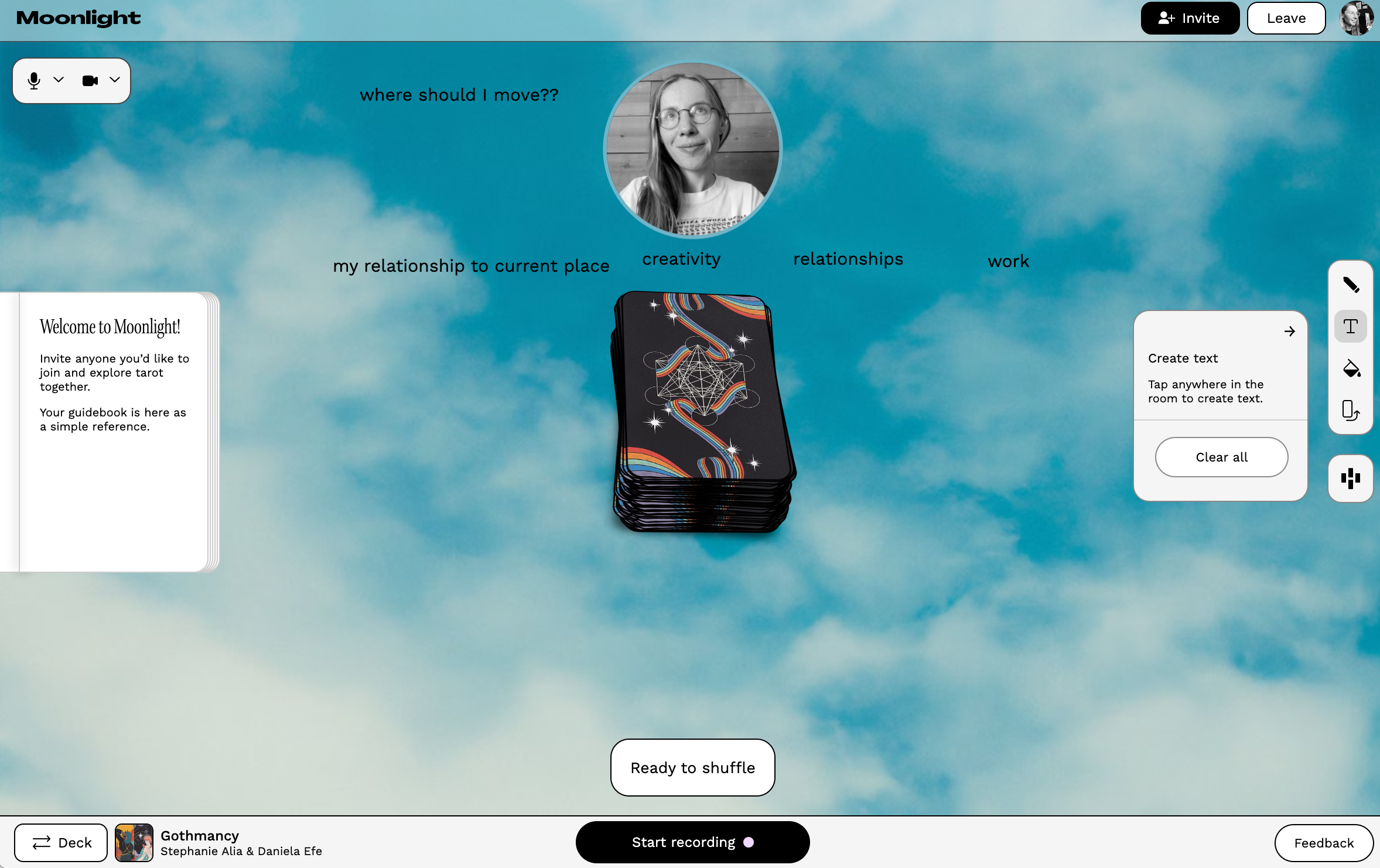
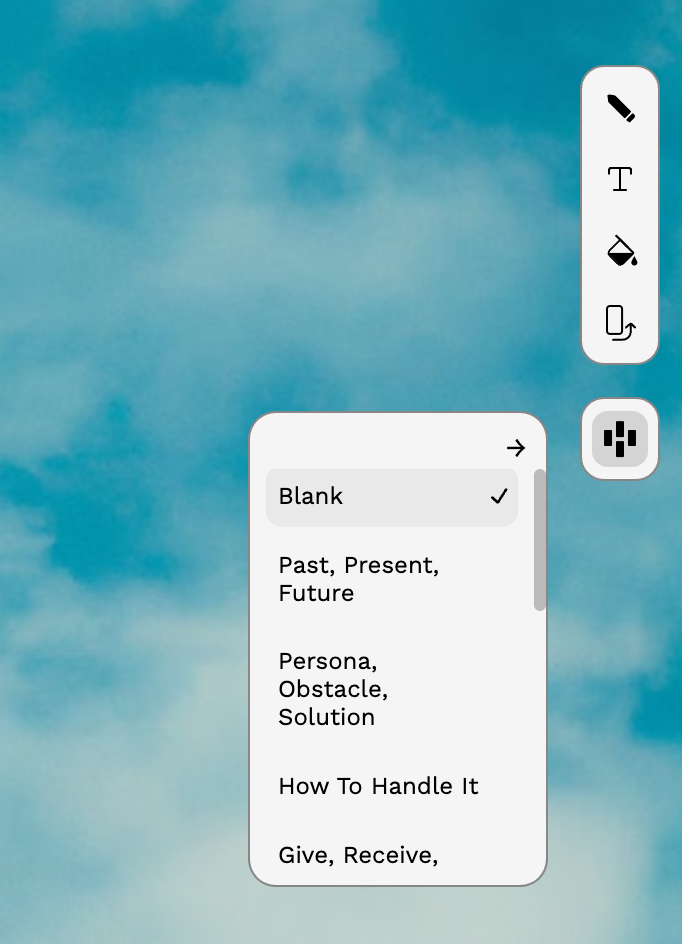
When You Press Record:
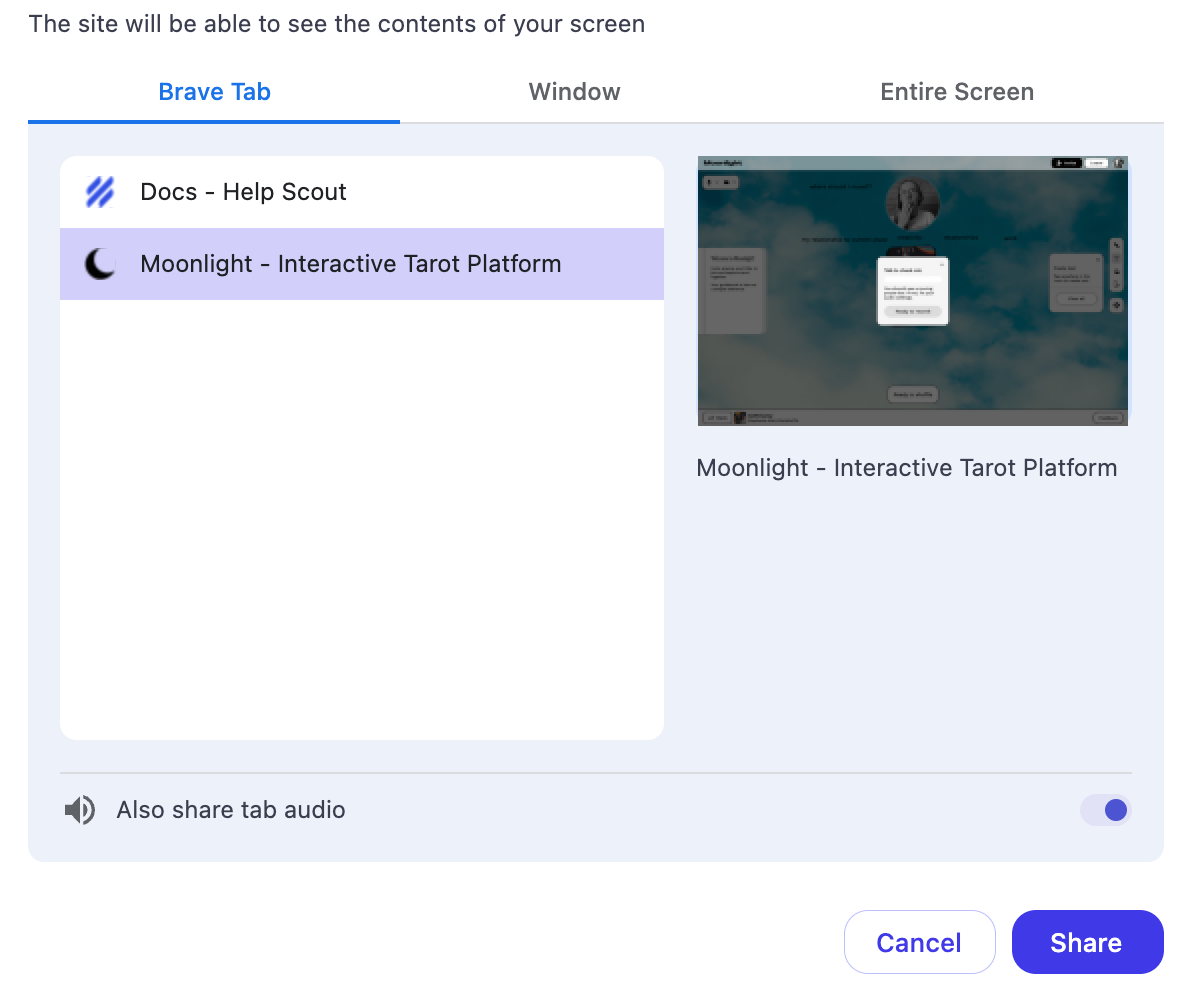
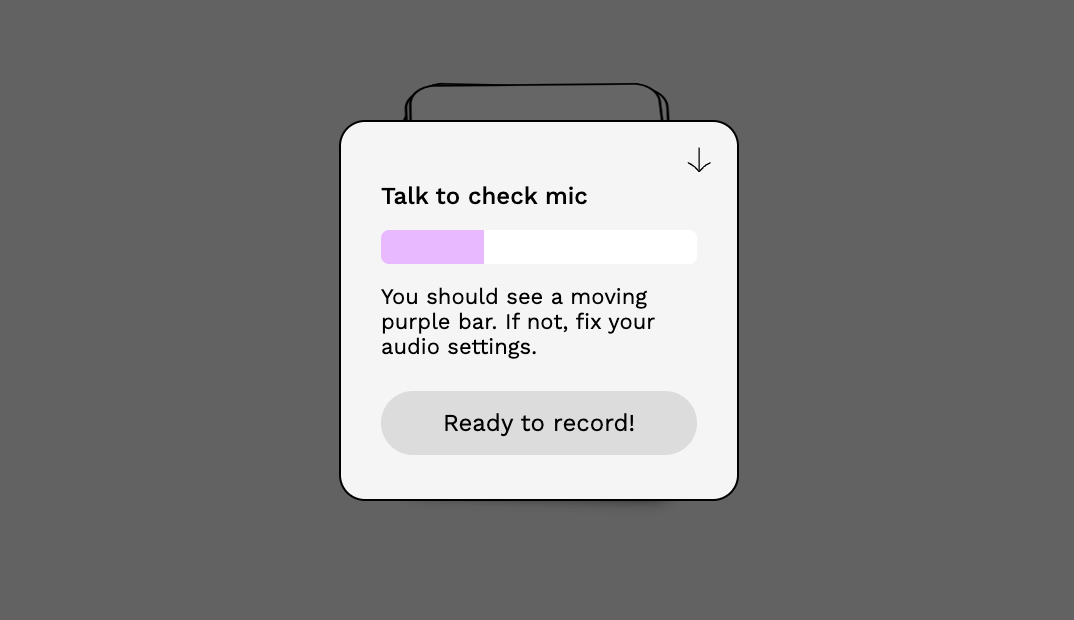
⚠️ 1. Crucial steps:
- Make sure you have a reliable internet connection.
- Select the correct tab that shows your recording room.
- Check your audio! Make sure your microphone is working. You should see a moving purple bar when you speak. If not, fix your audio settings.
- Begin your reading!
- Welcome your client and segue into their question
- Do your own style of reading!
- Keep an eye on the timer at the bottom of the screen. It will flash red when you're nearing the 15-minute mark.
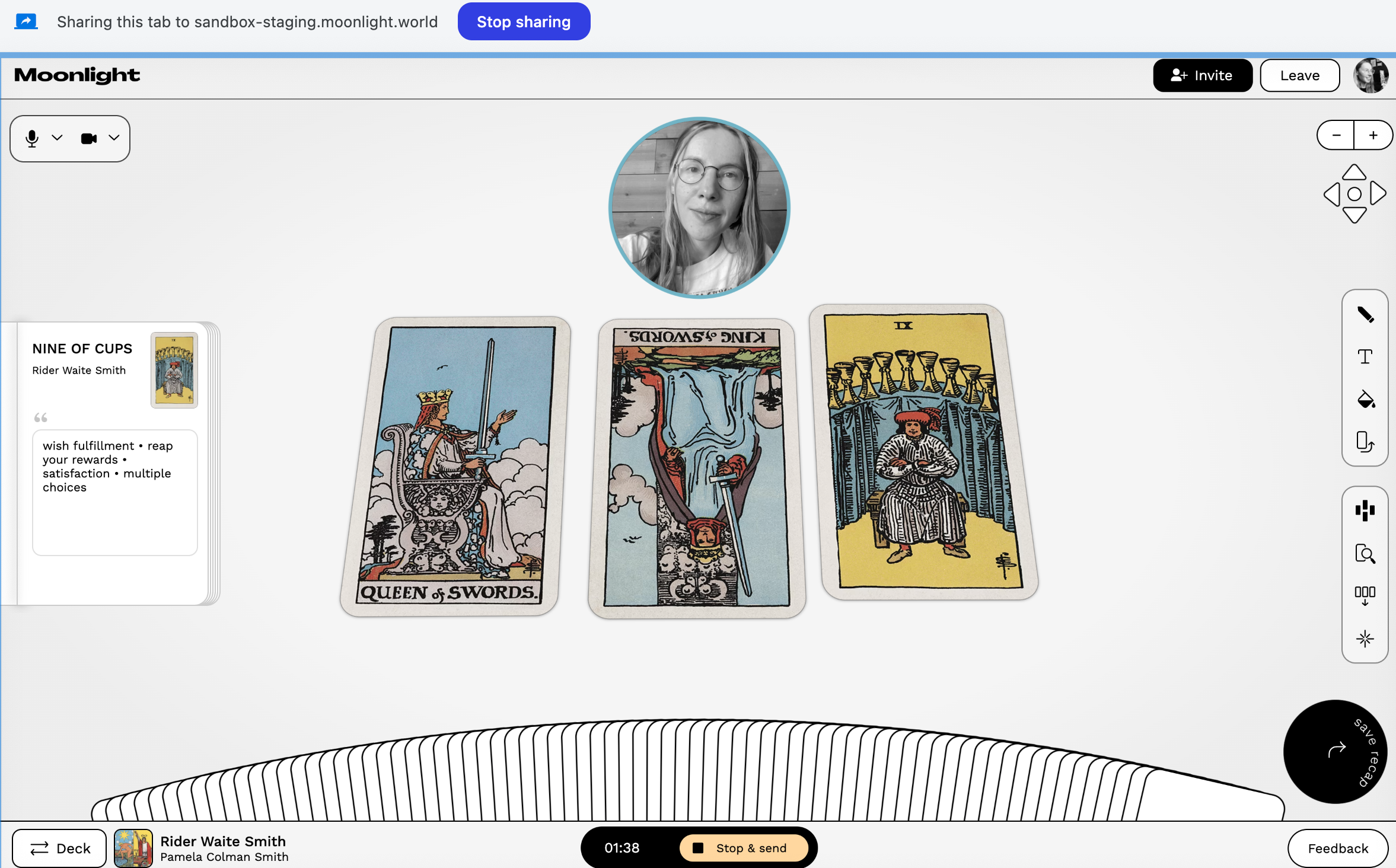
Finishing Up The Recording:
- As you wrap up you can thank your client and ask them to "Leave a review"!
- When you're done, press "Stop & send"
- That's it! The video will automatically be sent to your client.
- You can watch it again in your sessions tab or in the link in your email.

Remember:
- You get one chance to record. There's no do-over option, but this keeps things simple and authentic – just like an in-person reading.
- The recording won't cut off exactly at 15 minutes, but try to stay close to this timing.
- You'll receive a copy of the video after it sends.
We're here to support you every step of the way. If you have any questions or need help, let us know at support@moonlight.world. Hope you enjoy connecting with your clients in this new way 🌛🌜
.png)